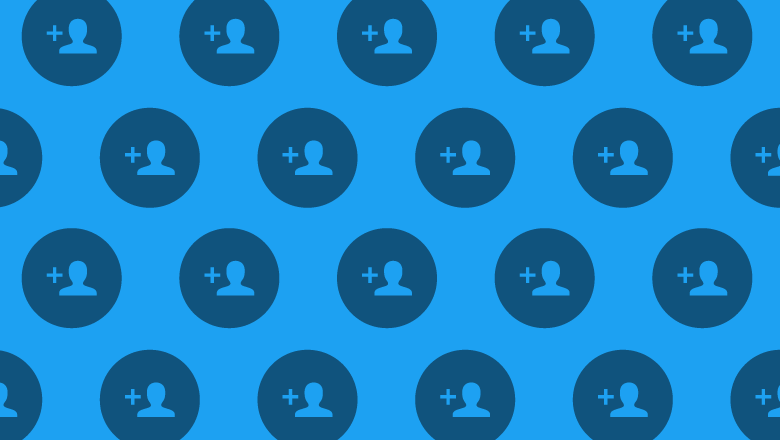Google Calendar makes it easy to invite people to your calendar events. You can send invitations when you create new events, and you can also add invitees to your existing events. We’ll show you how to do it on desktop and mobile.
How Google Calendar Invitations Work
Your guests don’t need Google Calendar to receive your event invitations. This means you can send Google Calendar invites to anyone as long as they have an email address.
You can invite up to 200 people to an event. To add more guests, you have to use Google Groups. Also note that you can’t invite people to events on your calendar that were created automatically from Gmail.
Send Google Calendar Invitations to Desktop
Use the Google Calendar site to invite people to your events on your Windows, Mac, Linux or Chromebook computer.
Start by launching a web browser on your computer and navigate to the Google Calendar site. Select a date to add a new event.
An event window will open. In this window, fill in the details of your event, such as the event title, short description, calendar, etc. Then, to invite people to the event, click the “Add invitee” field.
In the “Add invitees” box, enter the e-mail addresses of the people you want to send invitations to. You can make their participation optional if you wish. When you are finished entering email addresses, click “Save” at the bottom of the event window.
You’ll see a prompt asking if you want to send email invitations to your invitees. In that prompt, click “Send” and all of your invitees will receive an email invitation to your event.
In the event invitation email that your guests receive, they can click “Yes”, “No” or “Maybe”, depending on whether they want to attend your event.
send google calendar invites on mobile
On your iPhone, iPad, or Android phone, use the free Google Calendar app to send calendar invitations.
First of all, open the Google Calendar app on your phone. In the lower right corner of the app, tap the “+” (plus) sign to add a new event.
An event creation page will open. Here, enter the details of your new event, such as event name, time, description, etc. Then tap “Add people” to add guests to the event.
Tap the “Add people” field at the top and enter people’s email addresses to send them invitations. Feel free to add multiple guests. Then when you’re done, tap “Done” in the top right corner.
Send a Google Calendar invitation to an existing event
If you forgot to add a guest when you created a new event, you can also add guests to your event later. It works the same way as creating a new event and inviting people to it.
You can do this on both your desktop computer and your mobile by following the same steps. Here we will be using the desktop version of Google Calendar.
Open a web browser on your computer and launch Google Calendar. Select the event for which you want to send an invitation.
Once you click “Save” you will see a prompt asking if you want to send an email invitation. Click “Send” in this prompt to email your invitees.
And that’s how you send email invitations to events you create and use in your Google Calendar account. very helpful!